Table of Contents
What do you need for WordPress Installation?
When you want to install WordPress, You need a Good Web Hosting along with Domain Name.
WordPress Recommended Liquid Web, Bluehost, SiteGround, and Dream Host Hosting. You can select any one from the given. You can choose any web hosting according to your requirements.
Here, I am writing some other web hosting companies which are also good. You can use Host Gator, NameCheap, Godaddy, and WPEngine.
How to Install WordPress In cPanel
Web Hosting companies provide Cpanel software. Cpanel gives you’re a great interface to manage your entire website along with Cpanel emails.
You can create Email accounts with cPanel software and upload any file like HTML, CSS, JS, PHP, JPG, GIF, PNG, and other format files.
Cpanel also provides some CMS options like Softaculous auto-installer script, that helps you to Install WordPress. Here, you have to read all instructions for Install WordPress In cPanel.
Now, Let Start!
Watch complete video version: WordPress setup for your website
First of All, open your Cpanel via typing User Name and Password. Now, you can increase the security of your login system by using two-step authentication.
How to Install WordPress In Softaculous
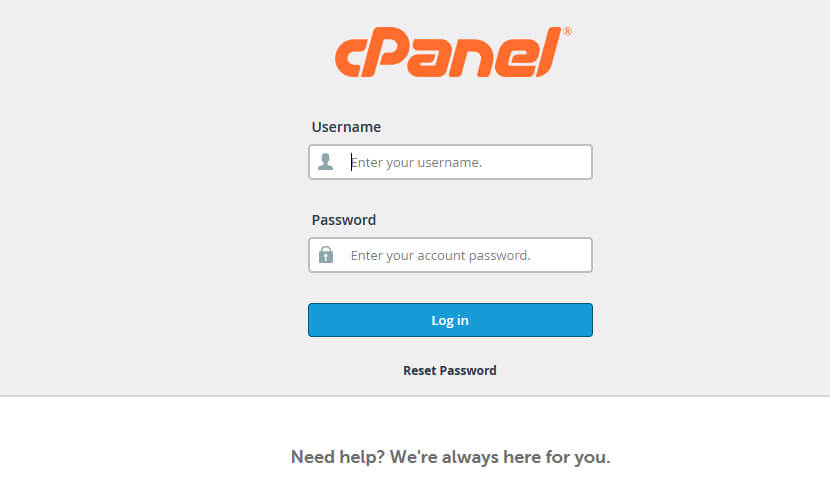 3. Login cPanel with your User Name & Password.
3. Login cPanel with your User Name & Password.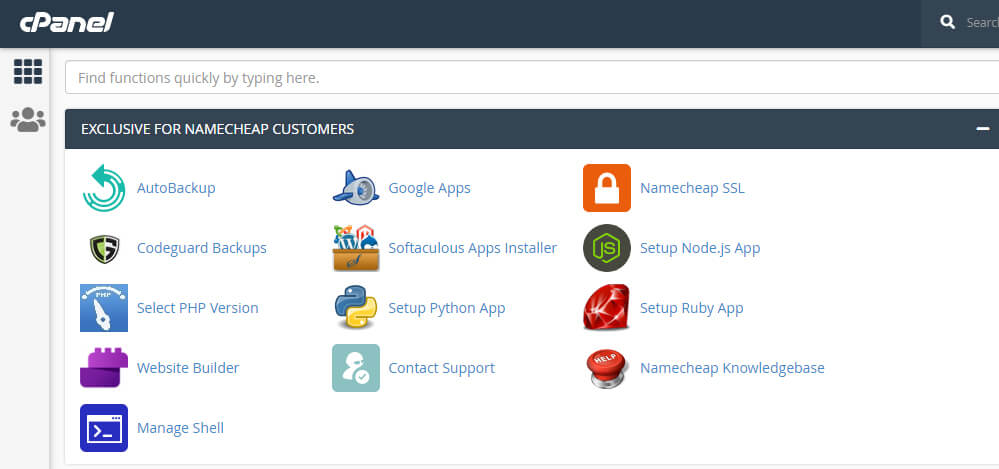

4. Find Softaculous Installer and Click on Sofaculous Script. then you have seen a screen on your computer. or click on the WordPress application.
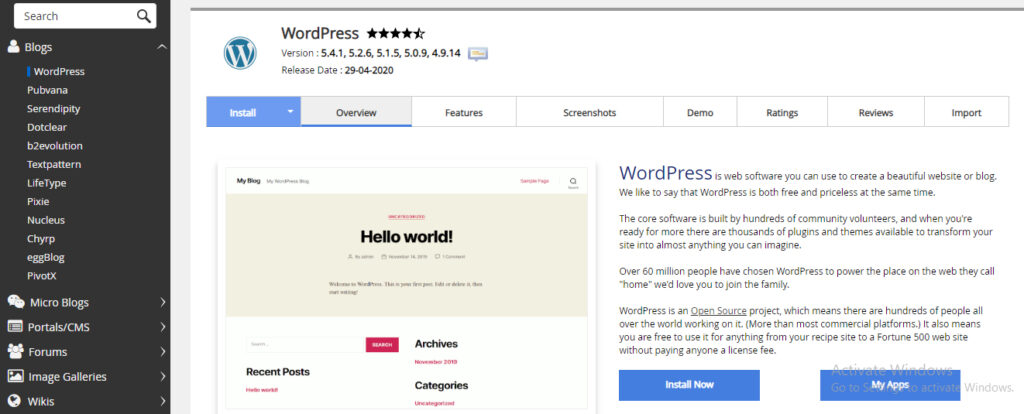
Click on the Install Now button.
Select a domain name to install WordPress.
Type User name and password for your Cpanel login.
You can edit database information here.
one more thing. Here, you can setup a backup process that means your website will automatically backup every day, once a week, monthly, and so on.
after that click on the install button. you will see a process bar (see below image).
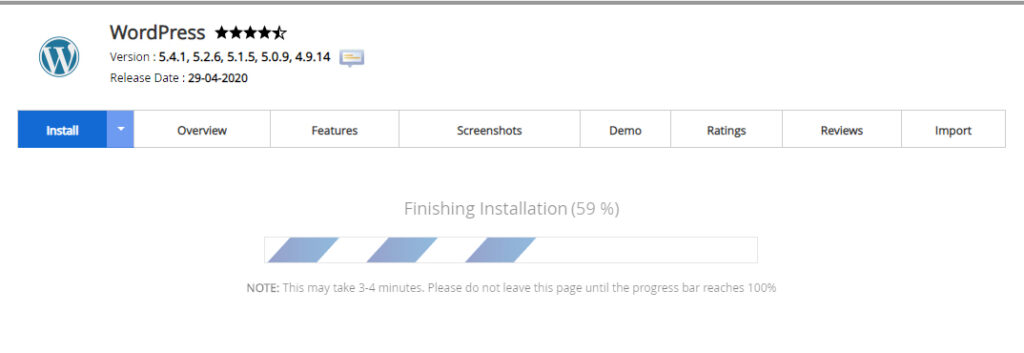
After a few seconds, you will see below screen means your WordPress has been successfully installed.
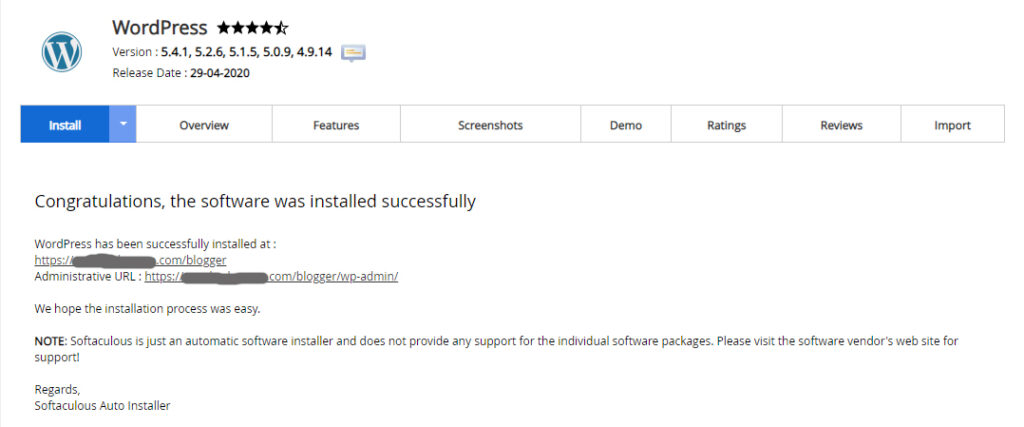
Some Useful Tips
Here, Some useful techniques to find on WPDrafter that’s are absolutely free of cost
- Create Blog – Make Your Complete Website and Blog with In Few Minutes
- WPDrafter Deals – Awesome discounts on Digital Products, WordPress Tools & services for WPDrafter readers.
Conclusion
I hope this article will stop your search for How to Install WordPress in cPanel. You can check out a list of top 10 SEO Tools to help you to Increase Traffic on Your website and grow your website.
This article is helpful to you, and then please shares this article on Facebook, Twitter, and Instagram also follows us on Facebook, Twitter, and Instagram to get the best articles.
Also Read:
- How to Transfer Web Hosting From One Company To Another
- How To Install WordPress Plugins (Step by Step Guide with images)

Awesome Post Sir